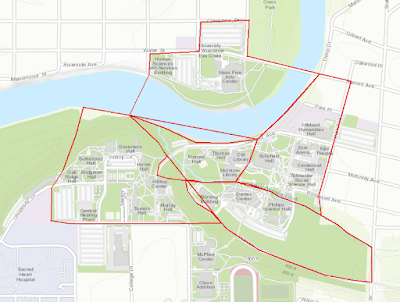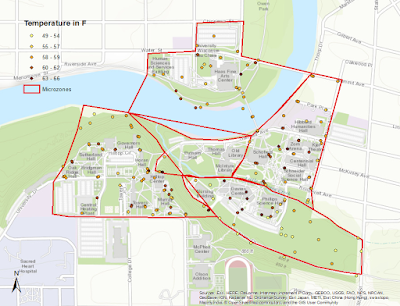Introduction
The field activity is intended to deploy an ArcCollector app that can help to answer a geographically based question. The objectives are to fully understand what goes into the back end of a geodatabase, and how to replicate the results later on in life. The question at hand for this project is: What houses need to be serviced for the Office of Sustainability's $core Program. This program goes to student housing in Eau Claire and rates their housing on different levels of sustainability. This app will help them to identify the houses they need to service, as well as give them a good background of information before they do. The proper design is important for developing the geodatabase, because every field must be populated with the correct data, and so developing each domain along the way must be very accurate
Study Area
The study area was all of Eau Claire, as student housing can be almost anywhere in the city.
 |
| Figure 1: The study area of Eau Claire. |
Methods
The first step was to create a geodatabase to deploy later on to ArcGIS online. The next step is to create the domains that will be used for the fields in the feature class. After this is done, a feature class is created to store the data, and all of the fields are generated to allow for proper data collection.
 |
| Figure 2: Geodatabase creation, along with domains. |
As Figure 2 shows, the SCORE.gdb in the top left shows the geodatabase ready to launch. The main viewer in the figure shows all of the domains in creation. The geodatabase is then shared to the to ArcGIS online as a service. At this point data collection in the field is possible.
Results/ Discussion
<style>.embed-container {position: relative; padding-bottom: 80%; height: 0; max-width: 100%;} .embed-container iframe, .embed-container object, .embed-container iframe{position: absolute; top: 0; left: 0; width: 100%; height: 100%;} small{position: absolute; z-index: 40; bottom: 0; margin-bottom: -15px;}</style><div class="embed-container"><iframe width="500" height="400" frameborder="0" scrolling="no" marginheight="0" marginwidth="0" title="Score Online" src="//uwec.maps.arcgis.com/apps/Embed/index.html?webmap=973797d0b24242f4ad6cbcb841815898&extent=-91.6084,44.7622,-91.3975,44.8455&zoom=true&scale=true&disable_scroll=true&theme=light"></iframe></div>
Figure 4: Real time map results.
As Figure 3 shows, most of the points are near UW-Eau Claire. In fact, every point but one is within a one mile distance to the campus. This shows trend correlates to the fact that most student housing is concentrated along water street. This is also just a preliminary finding, but the trend would suggest that if more points were added to the map service, it would show similar findings. One suggestion for fixing, is for the Apt # field. The long integer did not allow for decimals, and most apartments with an apartment number were 1/2, or letters such as a or b. In this case, a solution could be to go back and change the field to text and limit it to 4 characters. The embedded map, Figure 4, also did not work.
As Figure 3 shows, most of the points are near UW-Eau Claire. In fact, every point but one is within a one mile distance to the campus. This shows trend correlates to the fact that most student housing is concentrated along water street. This is also just a preliminary finding, but the trend would suggest that if more points were added to the map service, it would show similar findings. One suggestion for fixing, is for the Apt # field. The long integer did not allow for decimals, and most apartments with an apartment number were 1/2, or letters such as a or b. In this case, a solution could be to go back and change the field to text and limit it to 4 characters. The embedded map, Figure 4, also did not work.
Conclusion
The need for proper project design is very important. A project cannot be completed if the design does not allow for the work to be done correctly. The question of what houses need to be serviced was answered pretty clearly, and gives $core workers a good idea of where they need to go when they go out into the field to service these houses. If this were to be made into a bigger project, Survey123 would be a good alternative, as it provides a good interface for the project at hand.